Install on server
After download the code from codecayon upload the Admin new install zip file in your server following your expected directory
and extract the zip file. 6valley admin panel can be installed on a domain or subdomain: For Example,
yourdomain.com OR xyz.yourdomain.com.
info
You must set up the script on your primary website domain. For instance, if your domain is example.com, the script should be installed there to enable visitors to access the website by entering example.com in their browser. Furthermore, appending '/admin' to the domain allows you to reach the admin panel, effectively leading to example.com/admin.
Admin Panel Installation
Step 1: After download the code from codecayon upload the admin install zip in your directory and
extract the zip file.
6valley can be installed on your main domain or subdomain: For Example, yourdomain.com OR
hello.yourdomain.com It also CAN be installed in the subdirectory path of your domain. For Example,
www.yourdomain.com/my-new-website
6valley requires an SSL certificate to be installed on your domain to work with all the services. A FREE
SSL certificate can be easily installed on your domain using sslforfree.com
Create the database properly
Create a new database from your server MYSQL database
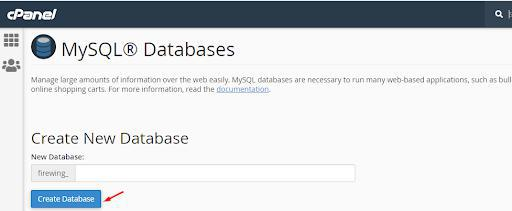
Create a DB user to the database and link that database to the DB user
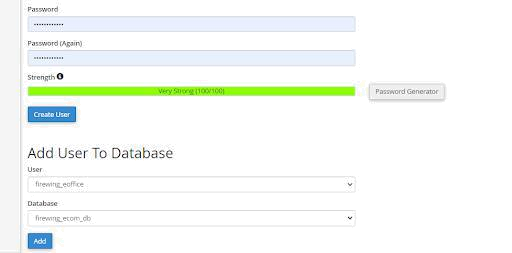
Step 2: First hit your site URL and it will automatically take you to the installation. You will get the checking required information if everything is OK then click on next step.
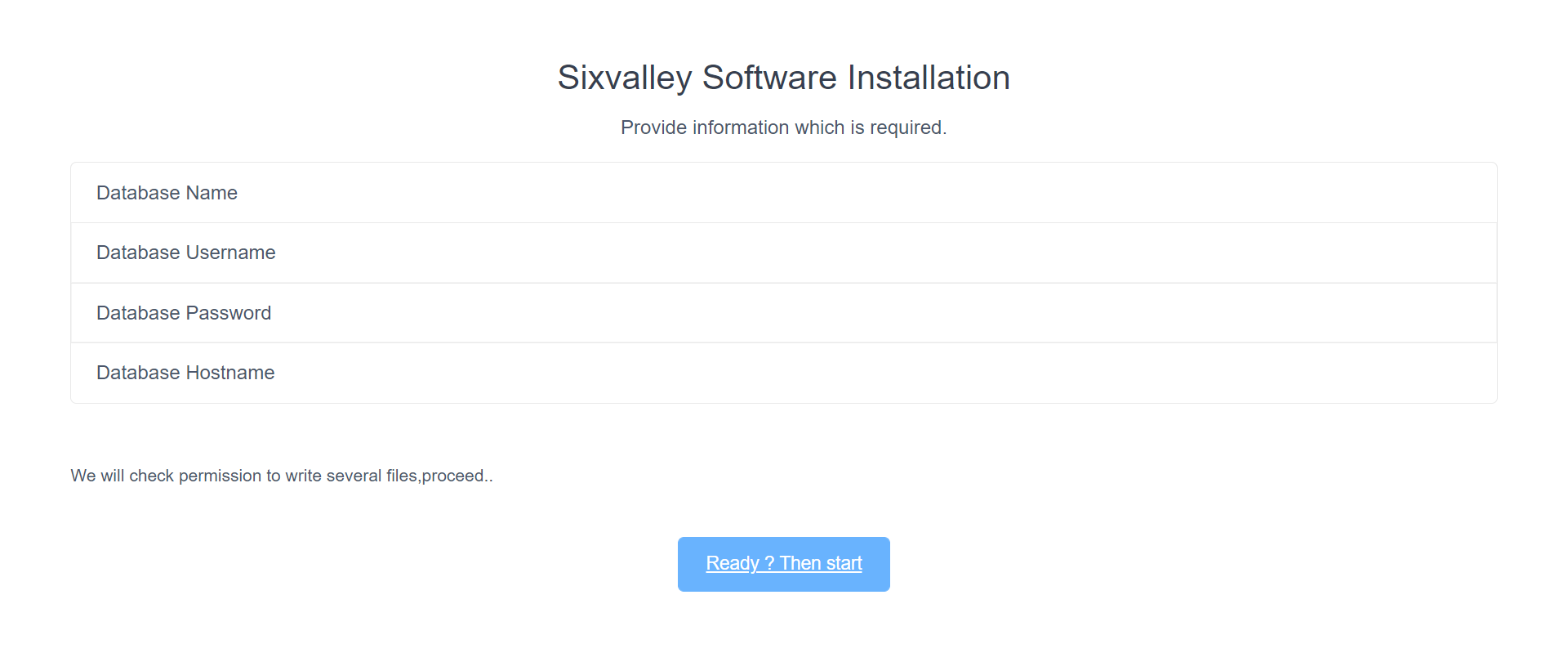
Step 3: All the required extensions and permission must be enabled
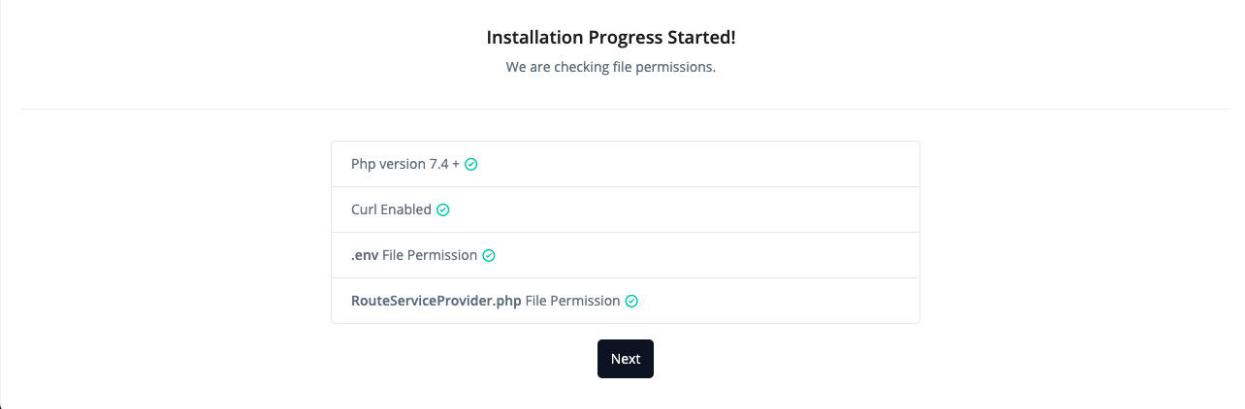
Step 4: Provide your codecanyon username and purchase code and go next
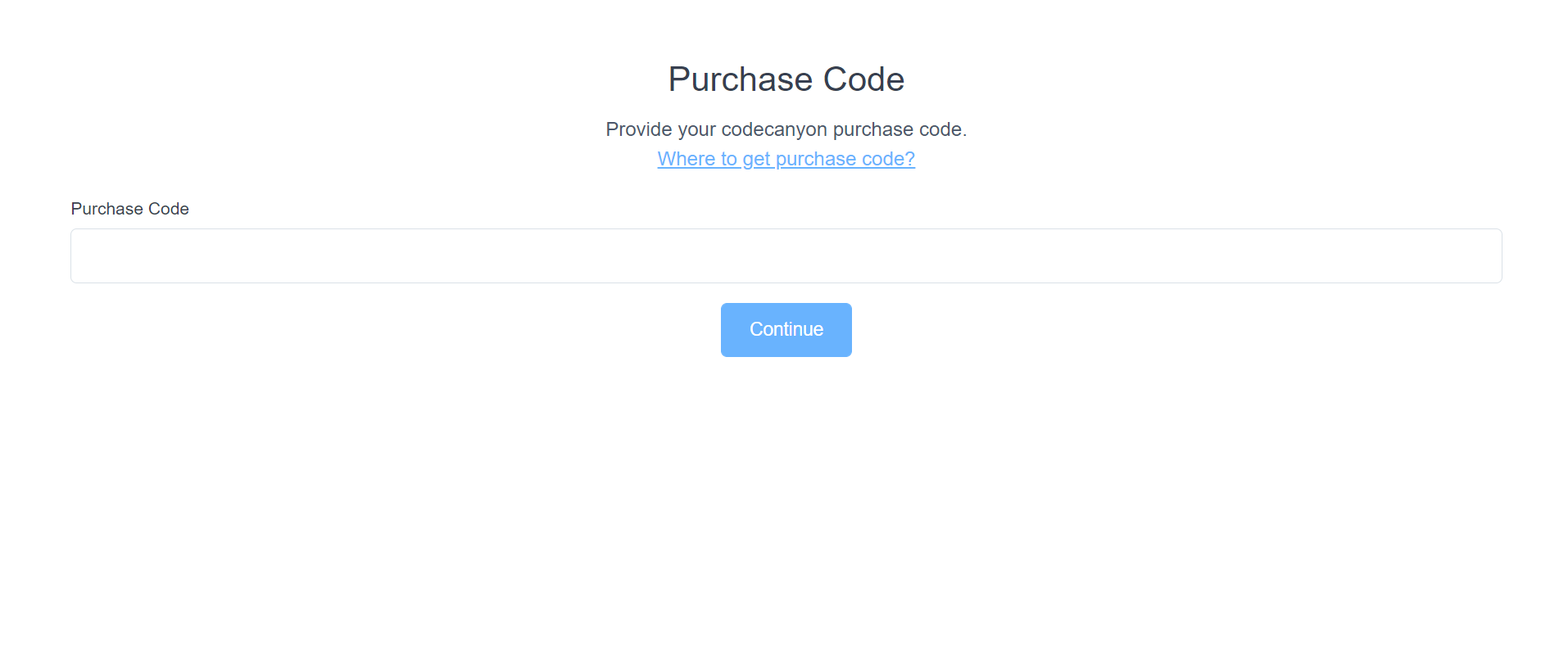
Step 5: Now you need to set Database host, Database name, Database username, Database password and click continue if the database in your server then the host is localhost.
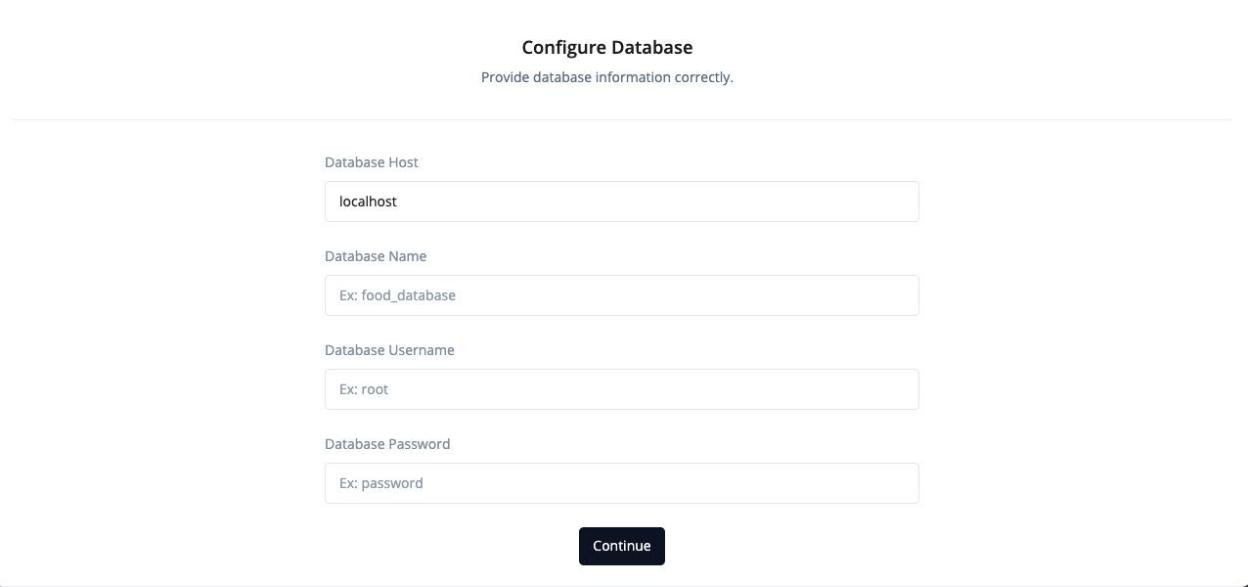
Step 6: Now you need to import the SQL file. For this just click on Import Database button

Step 7: Now fill up the information and click continue
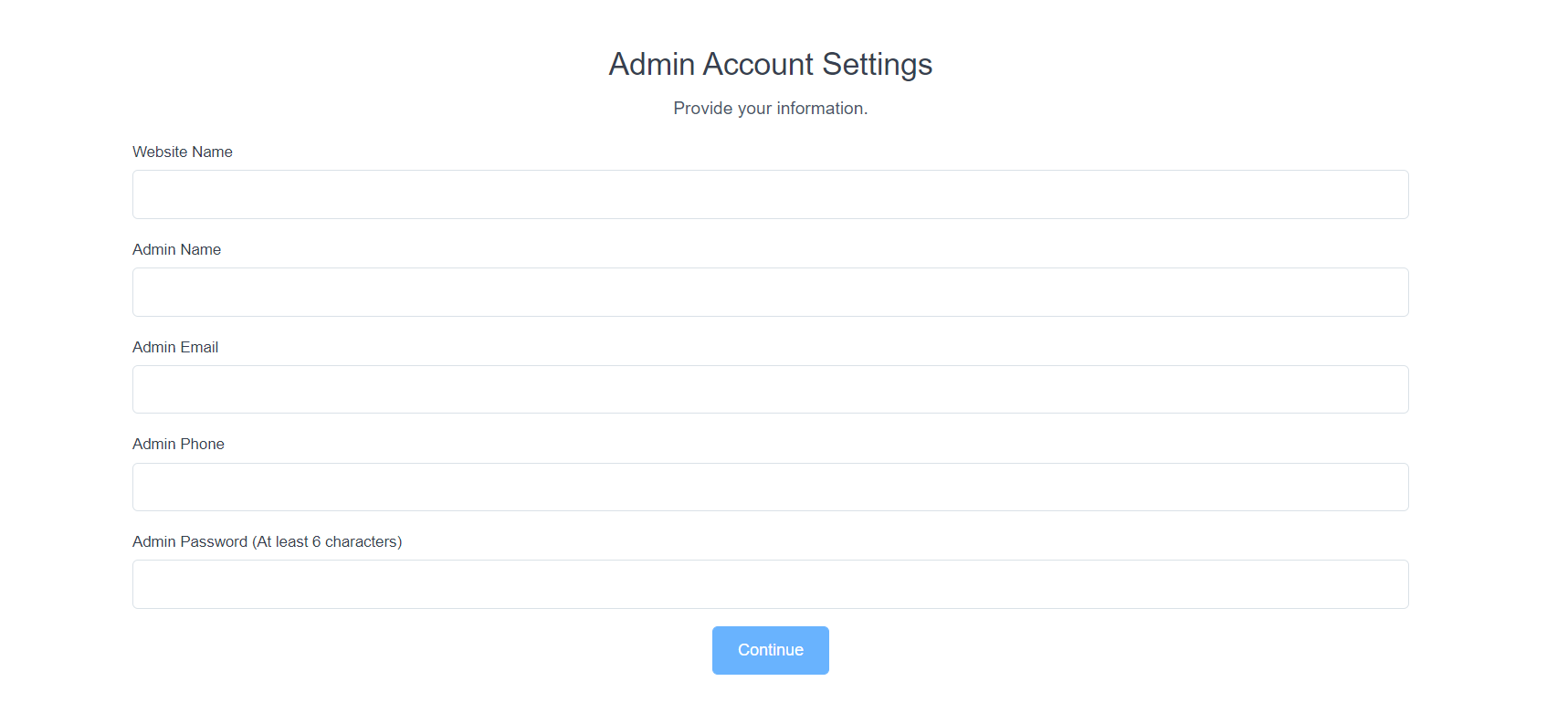
Step 8: All done, your software is ready to run.
Click on the admin panel or view landing page.
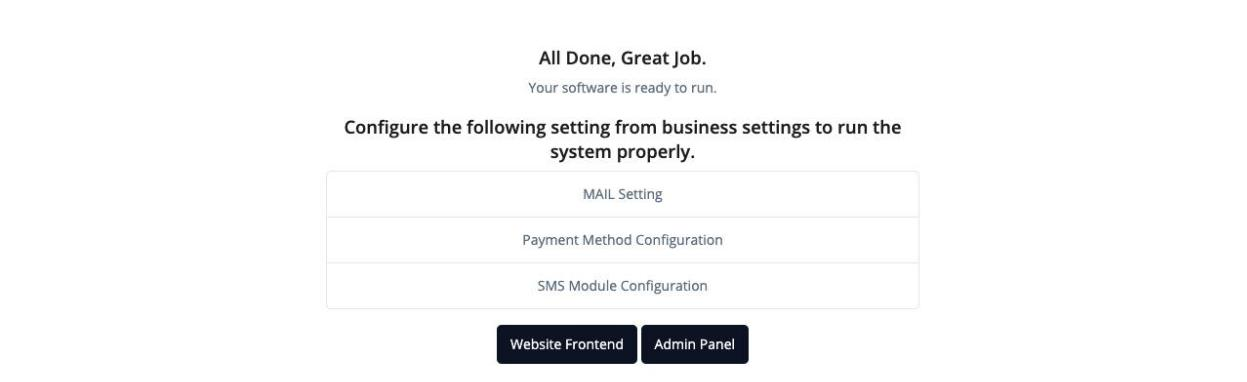
tip
Recommended tutorial is below 👇